Configuring Hexamail Guard
-
This section talks you through the process of configuring Hexamail Guard.
- 1) Starting the Hexamail Guard Administration Interface
-
Hexamail Guard runs as a Windows Service. The Administration interface is a separate application, and can be started by:
i) clicking on the Windows Start Menu shortcut in the program group you chose at installation
ii) using the desktop icon (if you chose to install it)
iii) using the icon in the quick launch bar (if you chose to install this icon)
iv) by clicking the Hexamail Guard system tray icon with the left mouse button. This icon is only visible while the Hexamail Guard administration interface is running:

v) by right-clicking the system tray icon and selecting 'Configure' from the menu that pops up.
If you chose to run Hexamail Guard directly after the installation, you will be presented with a 'Wizard' to configure essential parameters.
If you chose not to run Hexamail Guard after the installation, you can start this wizard at any time by selecting Hexamail Guard Setup Wizard from the Windows Start Menu. Help with the wizard can be obtained by pressing F1 on your keyboard or by clicking the Help button once the Wizard is running.
-
2) Hexamail Guard Administration -
Hexamail Guard runs as a Windows Service. As such it is convenient to have the service running continuously, and eliminate any requirement to stop and start the service in day to day operation. For this reason Hexamail Guard has a separate administration client, called "Hexamail Guard Administration".
The Hexamail Guard Administration client communicates with the Hexamail Guard service using secure communications restricted to the server on which Hexamail Guard is running.
On starting up, the Hexamail Guard Administration client communicates with the Hexamail Guard Service to get the latest configuration settings. Once done you can proceed with configuring the various parameters and settings of Hexamail Guard.
If you start the Hexamail Guard Administration client and the Hexamail Guard Service is not running, Hexamail Guard Administration will ask if you wish to start the Hexamail Guard service paused to allow configuration:
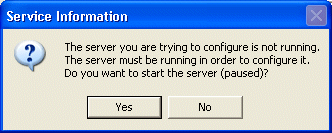
Click 'Yes' to continue configuring Hexamail Guard.
-
3) Navigating the Hexamail Guard Administration Interface -
The interface is broken down into 'sheets' of 'pages' of settings. Each sheet allows you to configure a different module of Hexamail Guard. The sheets are all shown in the tree to the left of the Hexamail Guard Administration interface:
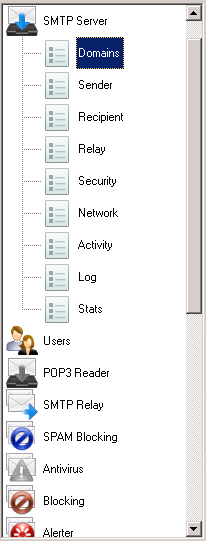
Selecting a sheet in the tree makes the Administration interface show all the pages that are part of that sheet in the interface.
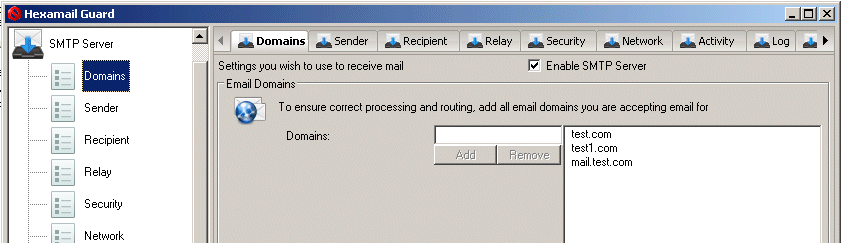
You can then navigate to the required set of parameters by selecting the tab corresponding to the page for those parameters
If you change settings on a page and select another page, those settings are retained, you do not need to click Apply between each page.
-
4) OK, Apply and Cancel -
Three buttons are shown in the bottom left of the Administration interface. These control when and whether changes are sent to the Hexamail Guard Service.

Clicking Ok will send any changed settings to the Service and minimize the Administration interface
Clicking Apply sends any changed settings to the Service, but does not minimize. This button is only enabled when parameters have been modified and not sent to the Service.
Clicking Cancel will throw away any changes since the last Apply or Ok and minimize the Administration interface. When you click Cancel, you may be prompted that there are changes that have not been sent to the Service, and asked whether you wish to send them.
-
5) Getting Help with settings and parameters -
If you require help with any particular sheet of settings, simply hit the F1 function key at the top left of your keyboard to be taken to the relevant page of help within the online htmlhelp system.
Alternatively, you can click the 'Help' button to the bottom right of the Administration interface.
To see quick tips/hints for any particular setting, hover the mouse cursor over the control for that setting for a short time. Tooltips will appear and provide you with more information concerning the setting:

-
6) The Service Control panel -
The Service Control Panel allows you to control the running of the Hexamail Guard Service without having to go to the Windows Service Control Panel.

Hexamail Services use an HTTP port to communicate additional information that is not supported by the basic Windows Service control protocol. The service machine host name and port number is shown in the Service Control Panel, and this can be changed if you wish to use the administration interface to configure a remote service by clicking the Switch Service button.
NOTE: <local>, localhost and 127.0.0.1 all refer to the local machine: i.e.the administration interface will configure the service running on the same machine as the interface.
WARNING: Only click this button and change those settings if you are running the service on a different machine or non-standard port.
The status shows the current running status of the service, this status can be updated by clicking the Refresh button. The service must be running or paused in order to be configured.
(the Administration interface has to send the new configuration changes to the service).
If the service is not running, use the start button to start up the service. NOTE: This button will only be available if you are running the administration interface on the same machine as the service: otherwise you must start the service on the remote machine before attempting to configure it.
-
6) Reference -
Full reference information about all settings is available in the online help file provided with Hexamail Guard.
-
7) An alternative method: Editing the Hexamail Guard Configuration File -
If you feel at ease with config file editing, you may prefer to edit the config file directly.
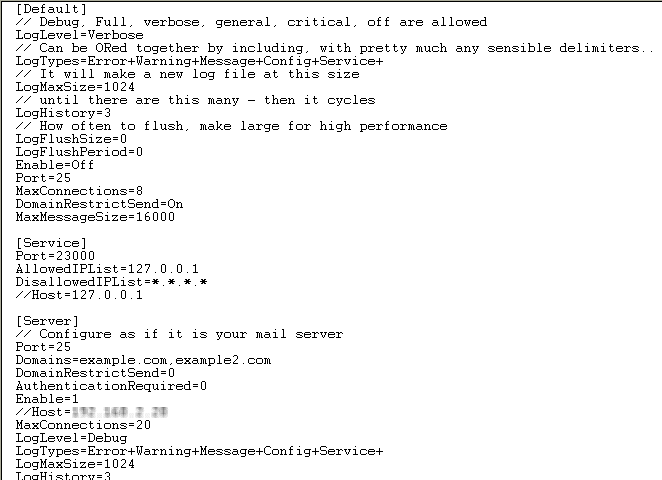
The file is hexamailguard.cfg and can be found in the directory into which you installed Hexamail Guard, alongside the application hexamailguard.exe.
You can use any text editor to make changes to this file, we recommend wordpad or if available TextPad. Do not use notepad as it incorrectly displays line breaks! We strongly recommend that you make a copy of this file before editing any entries in it, and refer to the documentation before making any changes.
Full reference information about all settings is available in the online help file provided with Hexamail Guard.
Remember that once you have made changes to the configuration file you will need to stop and start the service to ensure the configuration file is reloaded and those changes are used by the application.
If you haven't followed the Installation Guide then you may wish to refer to step (4) of that guide "Configuring Hexamail Guard for the first time." If you have already done this, please refer to the documentation below: