Installing Hexamail Guard
-
This section talks you through initial installation of the Hexamail Guard product.
- 1) Choosing a server machine
-
The first thing to do is ensure that you have a suitable machine on which to install Hexamail Guard
You need to decide whether you wish to install Hexamail Guard on the same machine as your email server or a different machine, as this will dictate any changes you may have to make to your email server configuration, MX entries or NAT routing. To find out more about setting up your mail server click here
The machine should have sufficient disk space, RAM and a suitable processor, as per the minimum requirements below:
Operating System CPU RAM Disk Other Windows SBS, SBS 2008, 2000sp2, XP, 2003, Vista Business, Windows 7, Windows Server 2008, Windows 8, Windows Server 2012, Windows Server Essentials 1800MHz+ 2000MB 8GB Exchange 2016, Exchange 2013, Exchange 2011, Exchange 2010, Exchange 2007, Exchange 2003, Exchange 2000, Exchange 5.5,Microsoft Exchange Server 5.0, 4.0, or Lotus Notes, Lotus Domino, SLMail, NT Mail, QMail, Netscape Mail Server, MailDaemon, LSTMP, iMail, PostOffice, Sendmail, Zimbra,or MailSite Email Server. Or any other SMTP or ESMTP enabled MTA or Mail Server LINUX 1000MHz+ 1024MB 4GB Lotus Notes, Lotus Domino, SLMail, QMail, Netscape Mail Server, MailDaemon, LSTMP, iMail, PostOffice, Sendmail, Zimbra, or MailSite Email Server. Or any other SMTP or ESMTP enabled MTA or Mail Server including Exchange on another machine
IMPORTANT: Please disable any Anti Virus scanning software from performing automated scans on the Hexamail Guard directories! Anti virus products are known to both interfere with normal operation as well as slow down any software which requires file access. (Microsoft does not recommend file based anti virus software running on Exchange Server machines)
Anti virus and backup software may make Hexamail Guard mal-function because they deny access to certain files. It is therefore advised to disable this kind of software from scanning the Hexamail Guard directory and any subdirectories, the Inetpub\Mailroot and WINNT\Temp directory, or alternatively uninstall such software completely from the machine running Hexamail Guard and Exchange.
- 2) Running the installer
-
Once you have downloaded the installer, logon to the server machine as Administrator, and double click the installer executable hexamailguardSetup.exe to run it.
- 3) Follow the setup screens
-
First you will see a welcome page. You should confirm that it is the correct product you intended to install:
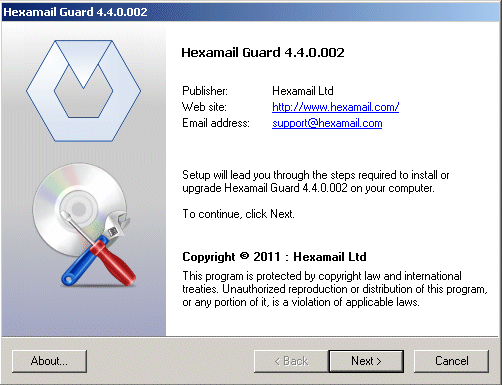
After the welcome page you will be presented with the license:
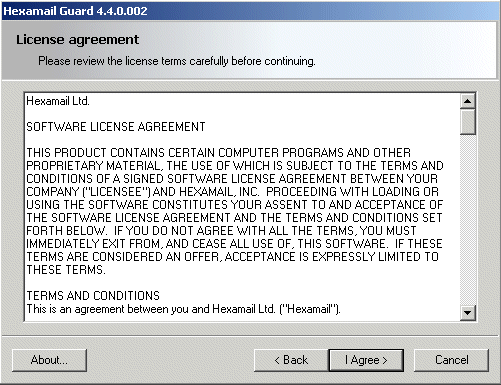
Please read this carefully and hit Yes to accept the license terms and conditions
You will then be asked where you wish to install Hexamail Guard:
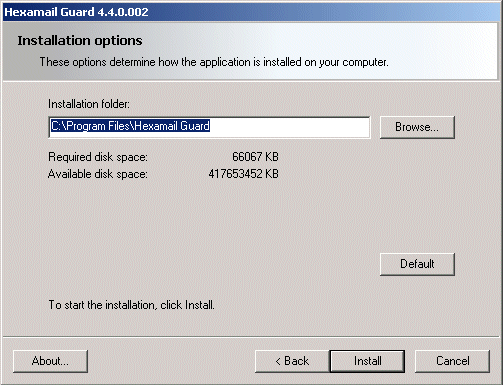
Choose a location with plenty of disk space on a fast disk drive. You need to ensure there is at least space for the installation but also room for the data that will be created by the product.
The setup program will then install the necessary files onto your computer
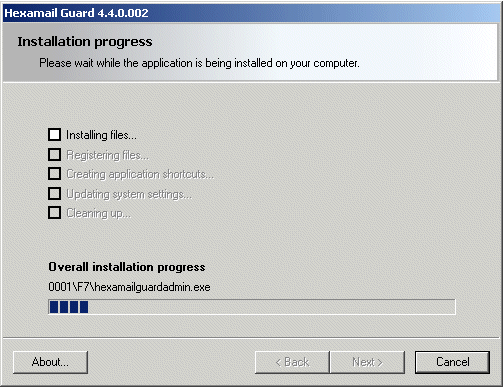
The setup process is now complete:
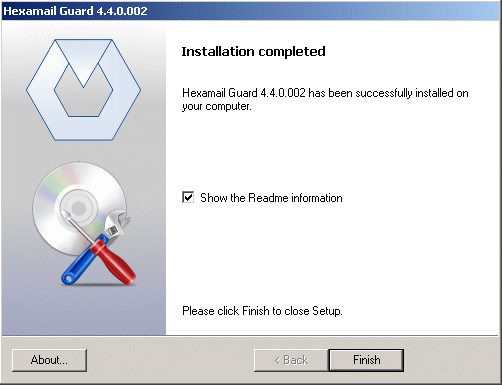
- 4) Configuring Hexamail Guard for the first time
-
Once you have installer Hexamail Guard you should see new icons in the program group folder you selected in step 3.
If you chose the option to run the application immediately on installation, the setup wizard will now start. The wizard guides you through the essential configuration steps.
If you have not yet installed a license, Hexamail Guard will ask you if you wish to look for a license file. Click yes and browse to the license file you have saved, follow the licensing instructions.
Next Hexamail Guard Administration will automatically start the Hexamail Guard service to allow configuration:
While the administration interface is running you should see a small icon in your system tray (Windows XP shown, other operating systems may differ slightly in appearance):

Move the mouse cursor over the icon to see the current status of Hexamail Guard. It should be paused.
Now that you have installed a license and the service has been started, the initial setup wizard should open. You can find instructions on each step of the wizard here
- 5) Configuring essential settings of Hexamail Guard
-
We strongly recommend using the setup wizard to configure the essential settings of Hexamail Guard.
The wizard will run directly after the installation.
You can rerun the wizard at any time by selecting Hexamail Guard Setup from the Windows Start Menu.
Help with the wizard can be obtained by pressing F1 on your keyboard or by clicking the Help button once the Wizard is running or here.
- 6) Starting Hexamail Guard
-
Be sure to press Continue on the Hexamail Administration Interface once you have setup the essential settings: this allows your installation to begin receiving email, process them and send them through to your email server. If you have correctly setup your email server as per step (i) you should be able to send and receive email normally. To change any configuration settings of Hexamail Guard simply launch the administration interface using the shortcut in the program group in your start menu.
- 7) Testing Hexamail Guard
-
Hexamail Guard is sophisticated email processing software. You need to be aware of a few features of Hexamail Guard before commencing testing the server, especially the SPAM identification capabilities:
- The default settings are optimized to block as much SPAM as possible without too many false positive identifications. In testing Hexamail Guard blocks well over 95% of all SPAM and makes as few as 0.01% mistakes (this number will decrease over time!). We recommend leaving the system on default settings and watching the SPAM store/quarantine for the first few days. Flase positives can be sent on and the sender whitelisted in a single click, so you will never lose any email.
- Hexamail Guard uses complex heuristics to identify SPAM and discriminate vs. genuine or legitimate email. These heuristics include the use of positive evidence of legitimate email. It is therefore possible that very short test email with little content will be identified as SPAM as they lack features associated with legitimate email. For this reason we encourage you to test with the contents of genuine email that you have received when testing Hexamail Guard.
- Hexamail only scans incoming email for SPAM - so there is no point in testing by sending an email from an email account that is part of your configured domain(s) - it will not be processed for SPAM.
- Hexamail Guard is not solely reliant on keywords, so the presence of a single keyword such as 'xxx' does not necessarily mean the email will be identified as SPAM. Again, try to use the contents of real spam email you have received to test the SPAM blocking capabilities. Remember also that Hexamail uses header and hidden HTML information when identifying SPAM, so simply pasting the text from a SPAM may remove some features that Hexamail uses to reliably identify SPAM.
- Hexamail Guard learns over time, so initial performance may not reflect the eventual performance of Hexamail Guard. Hexamail Guard automatically builds whitelists based on outgoing email traffic, and retrains its Bayesian pattern matcher to understand your legitimate email. Therefore over time the occurance of false positives normally decreases (false positives are email incorrectly identified as SPAM).