IMAP Migration
IMAP Account Migration
There are situations where wish to migrate an IMAP Account to another server complete with all folders and email. To do such an IMAP synchronization with an email client can be time consuming and error-prone. Dragging IMAP folders between servers in an IMAP client such as Outlook, (if it is indeed possible) typically times out with large volumes of email. If you have a complicated hierarchy of folders you need to be careful to drag each folder over to the correct location. Its better to use a purpose built IMAP migration tool to assist in moving or copying an IMAP account between servers. Hexamail offers such a tool with its Hexamail POP3 Downloader product
Lets work through an example:
IMAP migration example

|

|
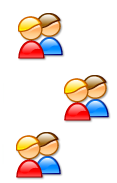
|
| Hosted IMAP Accounts | Migrate | Local IMAP accounts |
You have an IMAP email account hosted at a provider such as Gmail, Yahoo, Hotpop, GMX, FastMail, LiveMail (Hotmail) etc. You want to download all the folders of email them and create the same folder structure on a local server and populate the folders with the same email as in the remote account.
Step 1: Configure the remote source IMAP account settings
In Hexamail POP3 Downloader admin go to Collection/System Accounts/ and press the New button
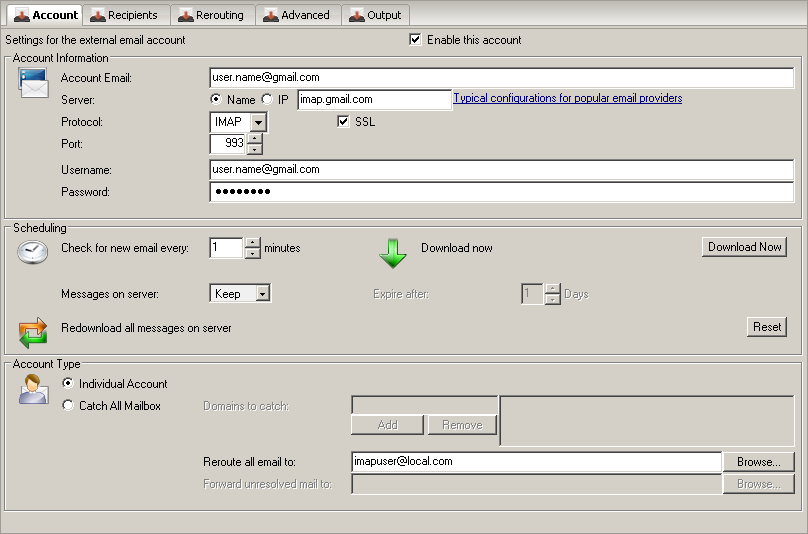
Configure the source IMAP account settings including the server, port and login.
Set the Reroute to email address as the email address of the DESTINATION IMAP Account
Click on Advanced and configure the IMAP folder you wish to migrate, use * to synchronize all folders Check the box to tag email with the original source folder
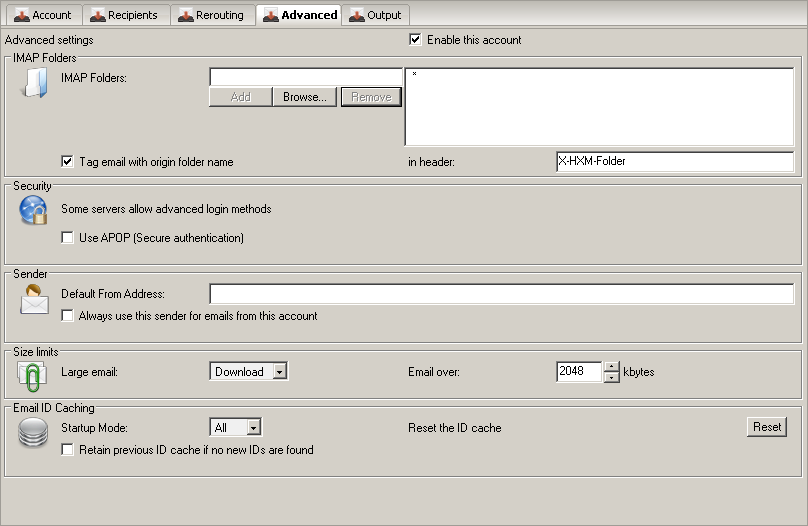
Step 2: Configure the local destination IMAP account
In Hexamail POP3 Downloader admin go to IMAP Push/Accounts/ and press the New button
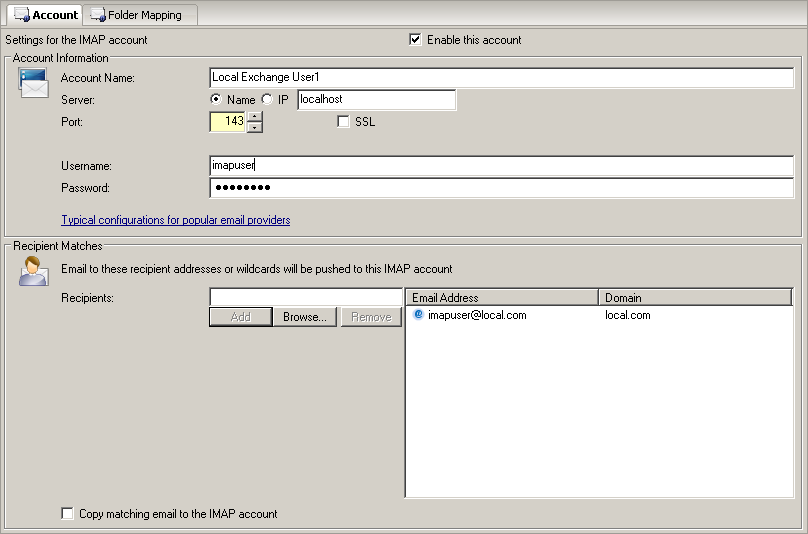
Configure the destination IMAP account settings including the server, port and login.
Set the Recipient email address as the email address of the DESTINATION IMAP Account, as used in step 1.
Step 3: Configure further accounts
That's it! All you need to do now is to repeat steps 1 and 2 if you have other accounts you wish to migrate.
Step 4: Apply your configuration
Press apply when you are ready to commence the IMAP account migration(s) and Hexamail will automatically download all email from the source accounts and create folders and populate with email in the destination IMAP accounts. Hexamail runs as a service so it will continue to synchronize the accounts while it is running and the source accounts are enabled.
Hexamail POP3 Downloader can also be run on a LINUX machine and the same administration interface can be used to configure it remotely. You can download a Free 15 day trial of the software here