Choosing the best email client for your needs
Best Email Clients
Given the volume of email sent each day, people have high standards for the software they use to manage those messages.
Mail clients are no longer basic messaging apps, but the best now include exceptional automation and collaboration features, things like snoozing messages, scheduling emails, automatic folder filing, templates, calendaring, task management and contact management.
For Windows there are several email clients now available that let you also manage multiple email accounts from one interface.
This is a list of our choices for the best email clients for Windows, so that you can decide which is the best mail client for you.
Features of the Best Mail Clients
Email on the web, such as the Gmail and Office365, are great for checking your email away when you are away from your main computer or place of work, but often a desktop app can help you manage larger volumes of email, including sorting, filing, archiving, and scheduling. Sometimes you want to ensure all your email is available off-line and backed up. Sometimes you want the ease of managing multiple email accounts from one place. Sometimes web experiences are inferior to true desktop apps. When looking for the best Windows email clients, we focused on good user interface design, ease of use, and automation features. Performance issues were a dealbreaker, and we only selected apps whose interface was intuitive enough to easily accommodate any type of user. Finally, these email clients were specifically chosen because they offer a comfortable experience.
The Five Best Mail Clients for Windows
- Hexamail Flow The best all-round email client and excellent value
- Thunderbird A free email client providing multiple account support
- Microsoft Outlook Very comprehensive feature set but poor user experience and expensive
- eM Client Basic email client with multiple accounts if you pay
- Windows Mail Basic email client for windows
Hexamail Flow FREE/$19
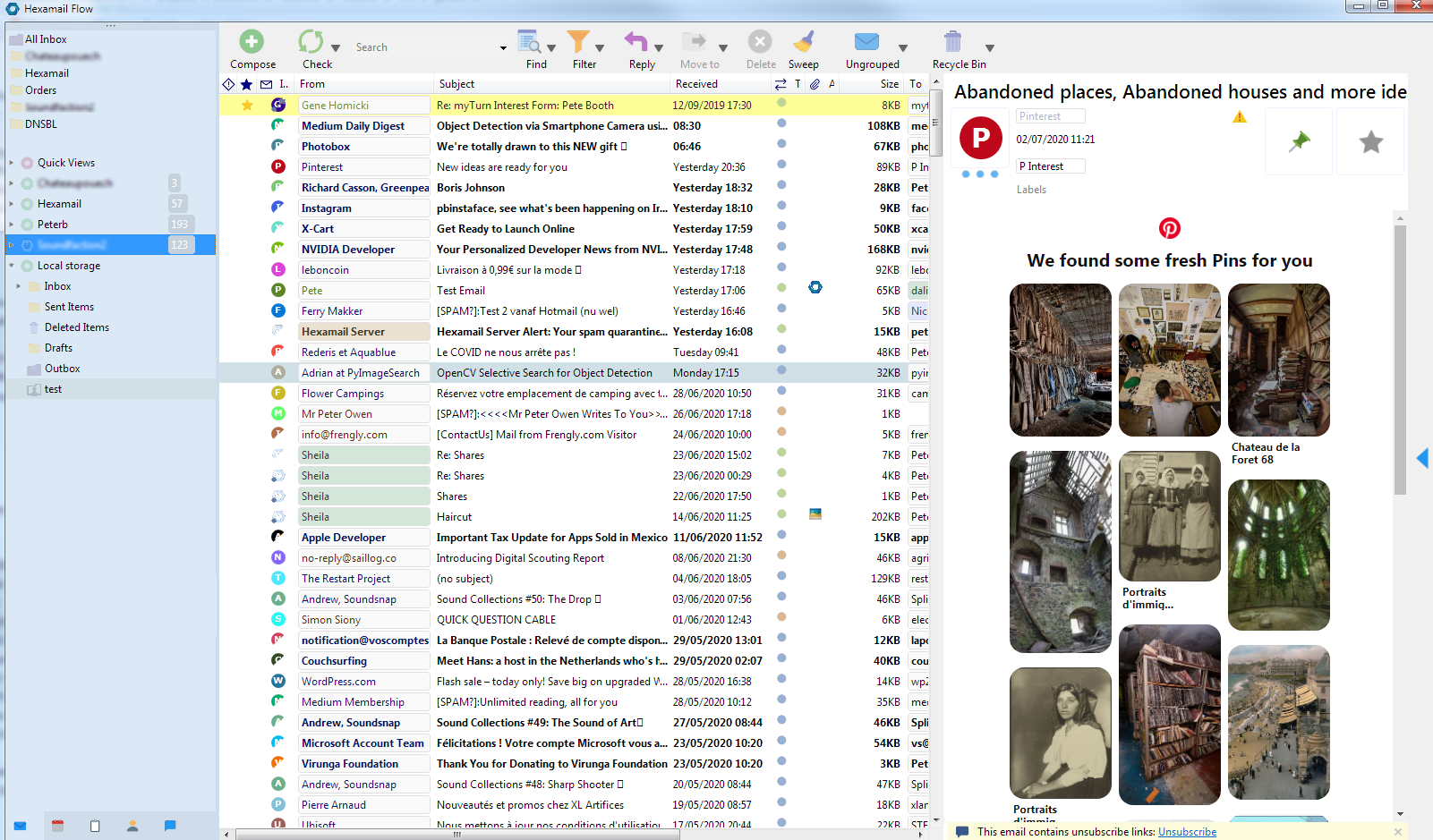
Hexamail Flow is a free email application that�s easy to set up and customize - and it�s loaded with great features!
Get Hexamail Flow
Thunderbird FREE
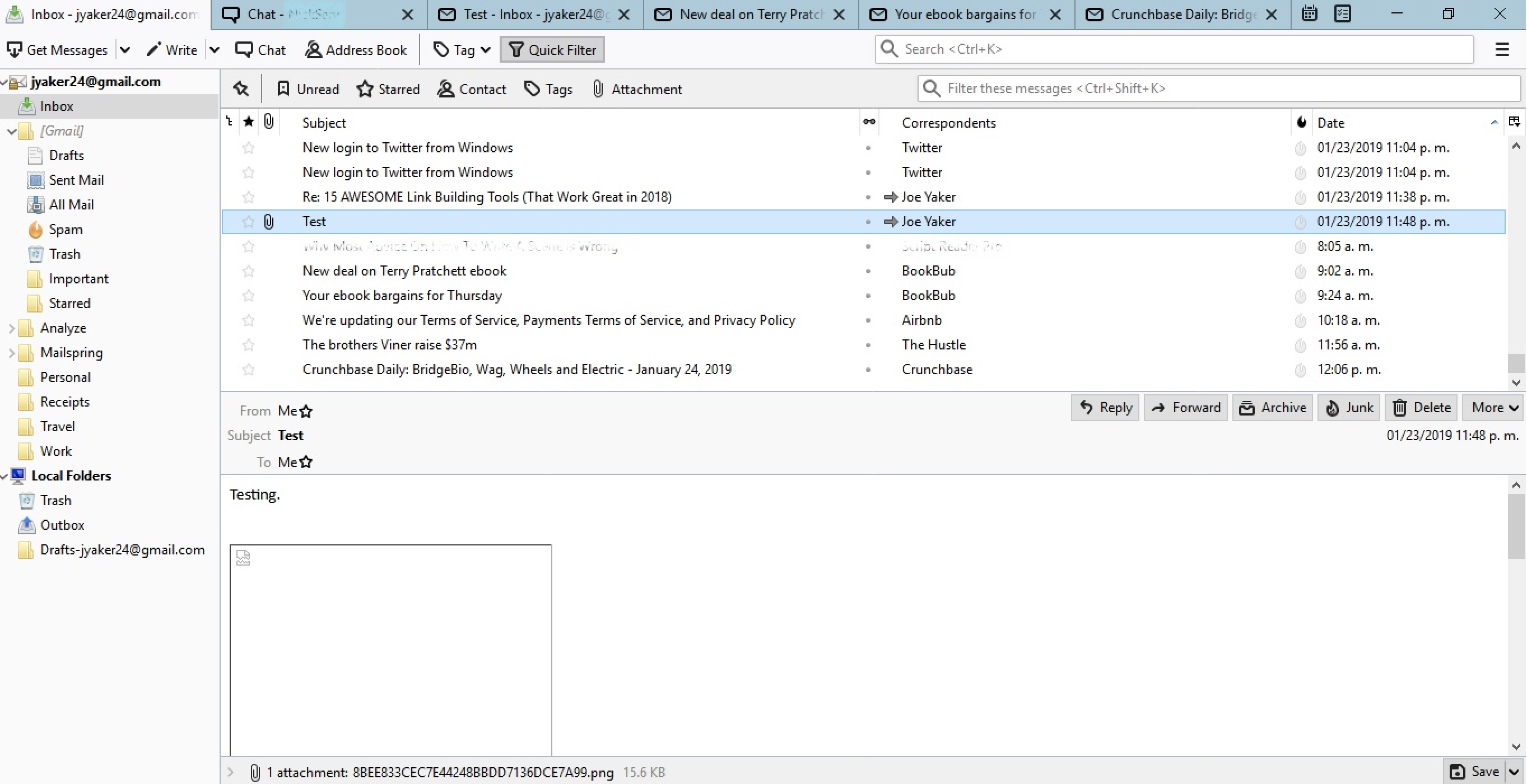
Mozilla allows for multiple tabs, like Hexamail Flow, but they are less configurable and you can't position them cascade/tile them as you wish.
There's a tab for each email the user opens, a tab for chats, one for the calendar, and one for tasks. Composing a new email actually opens up a new window altogether.
Thunderbird is open source, which means there's a large community supporting it and adding features, like the ability to search the web right from the app.
One last noteworthy feature: Thunderbird integrates with Google Chat, IRC, Twitter, and XMPP, which means you can use these apps from within Thunderbird itself.
Click on the Chat option at the top, and a new tab will open up where you can access a quick wizard to set up whichever account you choose.
Just like a browser, each tab will rest visibly above the entire interface.
Get Thunderbird
Microsoft Outlook $139.90
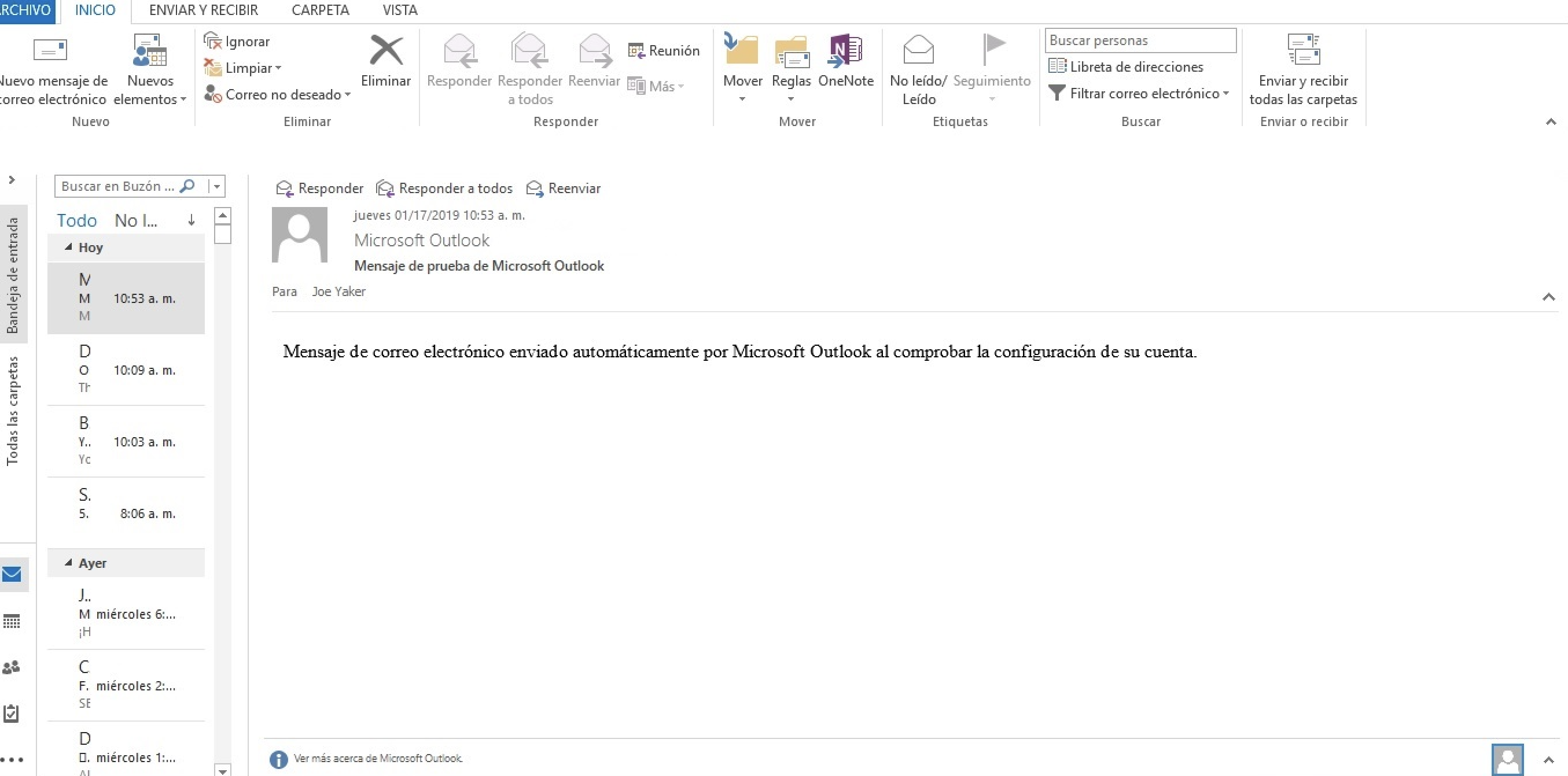
Microsoft Outlook has been around a while and is still widely used. It's reliable. Plus, Outlook's email, calendar, and contact management systems are all seamlessly integrated with Exchange for a smooth user experience.
Instead of "rules" it now calls them "quicksteps". These are "automated pathways" for the management of certain emails and contacts, but they must all be manually configured.
Move to New Folder option, pick a specific folder, and assign a keyboard shortcut, like ctrl+shift+1. Then, you can select any number of emails, hit the shortcut, and they'll all be sent to the chosen folder.
This is great if you want to file all email into a few folders. But look to Hexamail Flow to move email to the most appropriate folder automatically based on previous learning!
Outlook also you to delay the send of your emails. From the toolbar, click the small icon on the bottom right of the Tags group. Then, under Delivery Options, select a date and time. Now, when you click Send on the email, it will be stored in your Outbox folder until delivery time.
Microsoft Outlook is expensive however. You need to purchase or own a Microsoft Office license to use Outlook (after a free trial),
or purchase it as a standalone permanent license for $139!
Get Outlook
eM Client FREE/$49.95
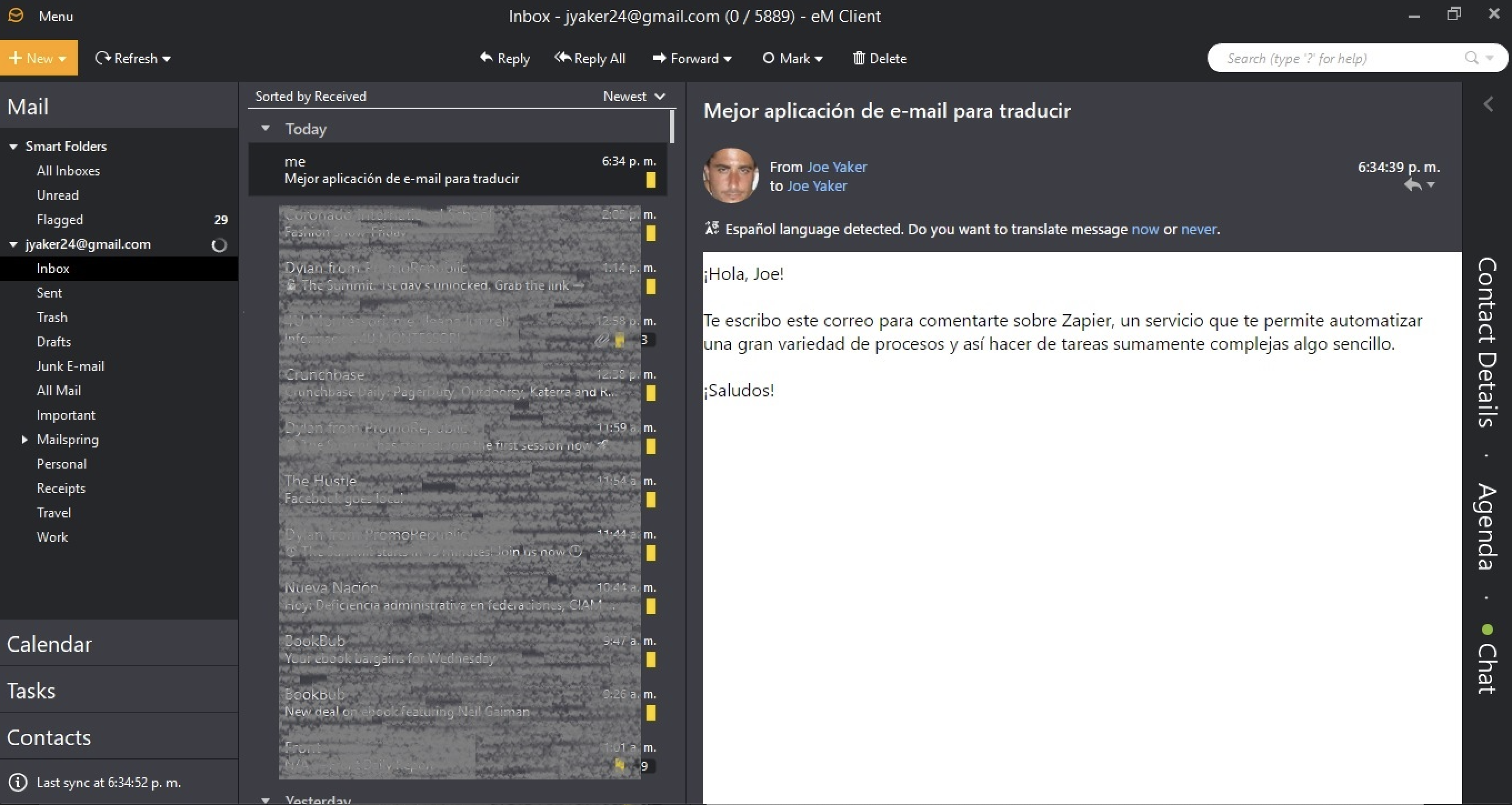
When you open eM Client, it'll feel familiar. It follows the common template widely used by other email clients: quick access to all the linked accounts and their respective folders on the left, with the basic calendar, contacts, and tasks right below that.
eM Client handles all the basic features expected of the best email apps. But its stand out feature is its ability to translate emails sent in 39 languages�right within the app. eM Client will automatically detect the language and provide the option to translate with a simple click right beneath the contact information.
eM Client also offers a "Deduplicator" tool, which will find duplicates in your contacts, emails, calendar events, and tasks. For example, it might find contacts with the same email address but different names, or email addresses with the same subject line. Click Tools > Deduplicator, and a fairly simple wizard will guide you through the process and let you decide if you want to move the data or delete it permanently.
The client also comes with a chat feature, which can detach as a separate window and run independently while you work on other things.
Get eM Client
Windows Mail FREE
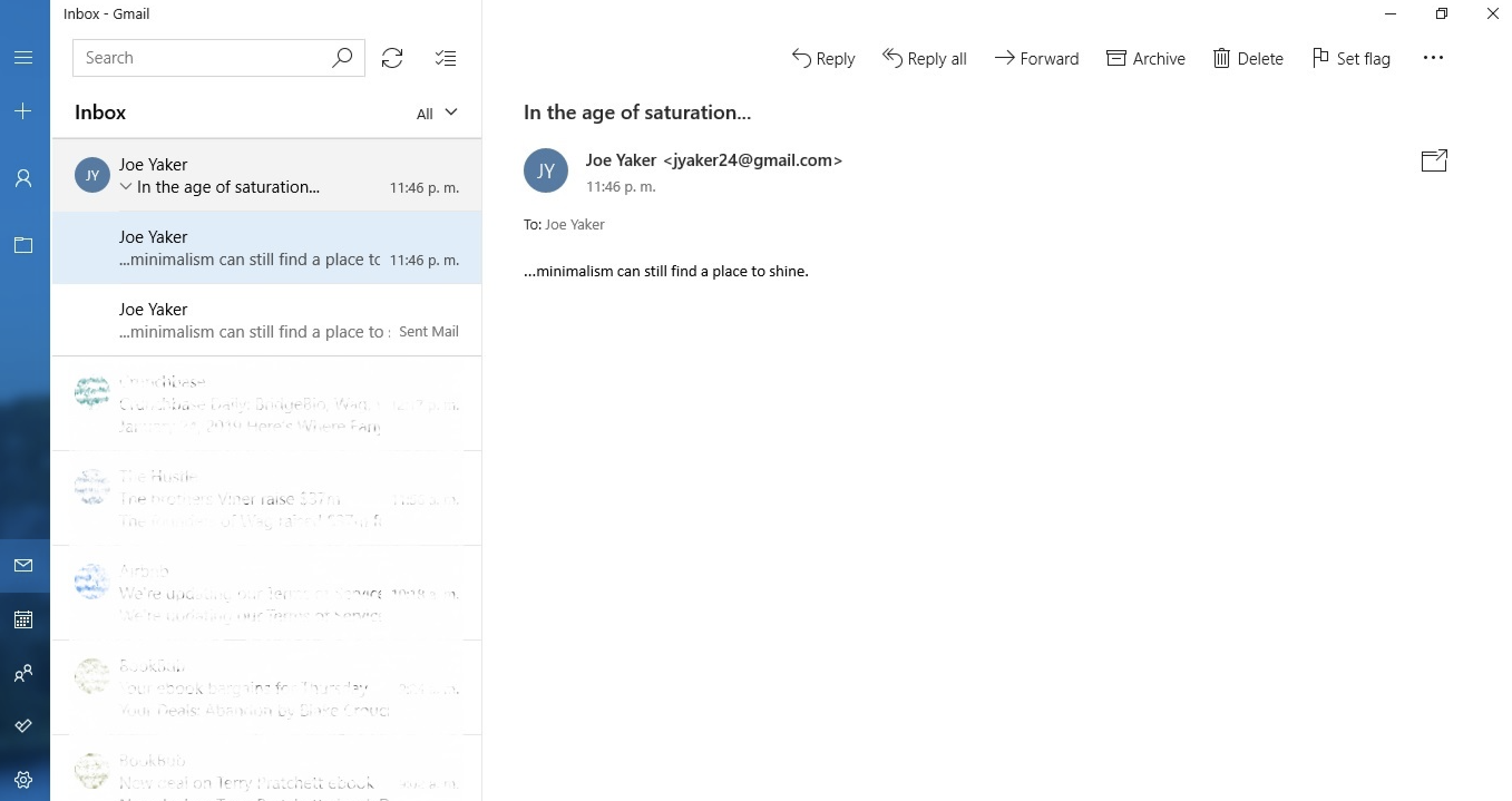
Windows Mail is the default app that comes pre-installed on Windows, and it's as simple as it gets. If you're a Windows user to your core, you'll appreciate the native feel.
In the left sidebar, you can access your calendar, tasks, and inbox. Once in your email inbox, it's all fairly basic. You won�t find any snooze options, the ability to schedule messages, or even HTML editing. There is the option to draw inside the messages: Begin composing a new message, and then click on the Draw tab at the top. Beyond that, you won't really find any bells or whistles�which, for plenty of people, is perfect for your inbox.
Get eM Client