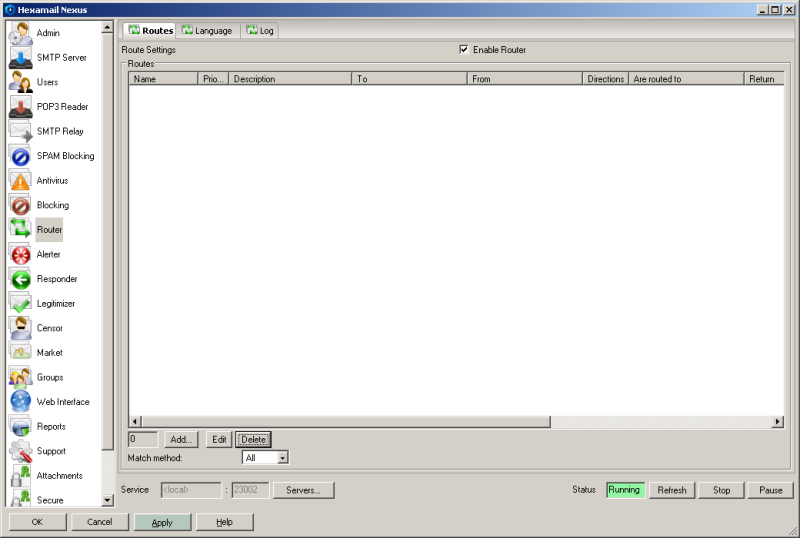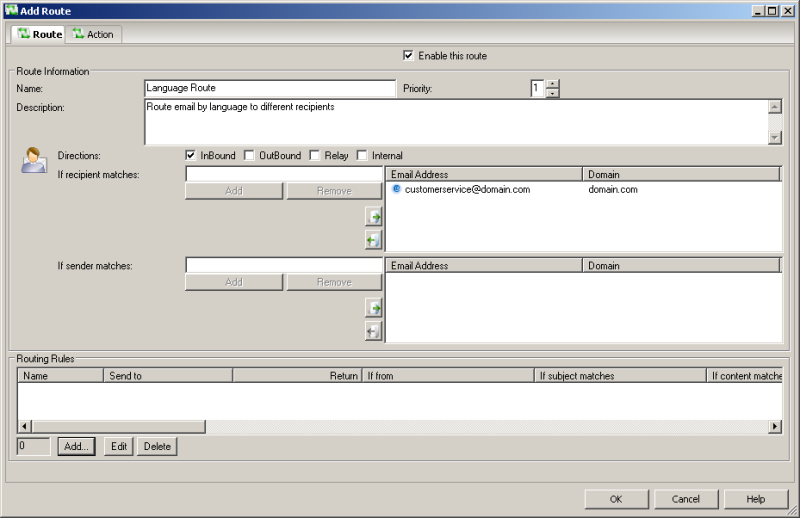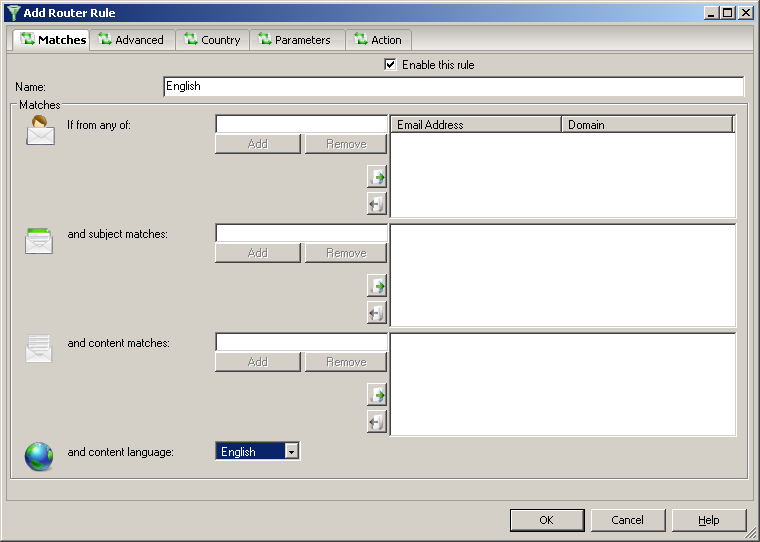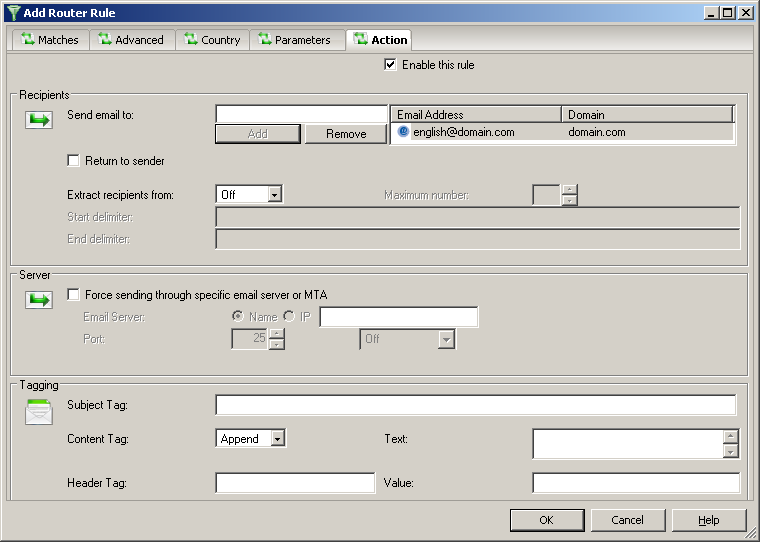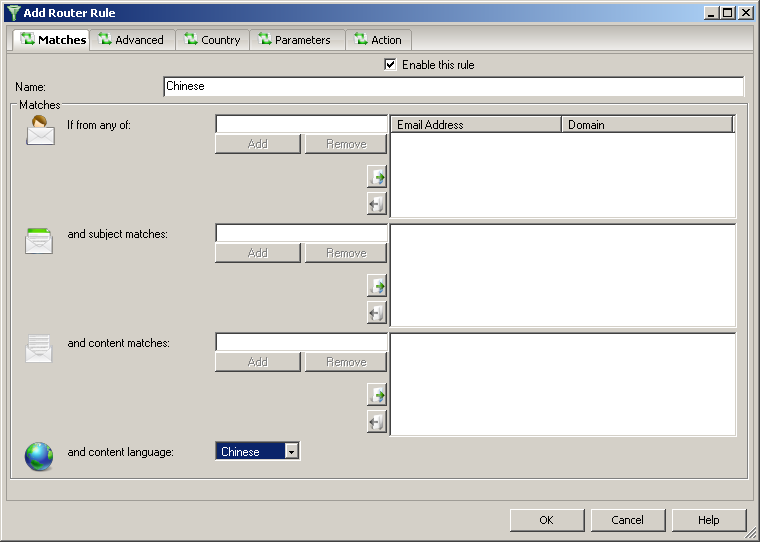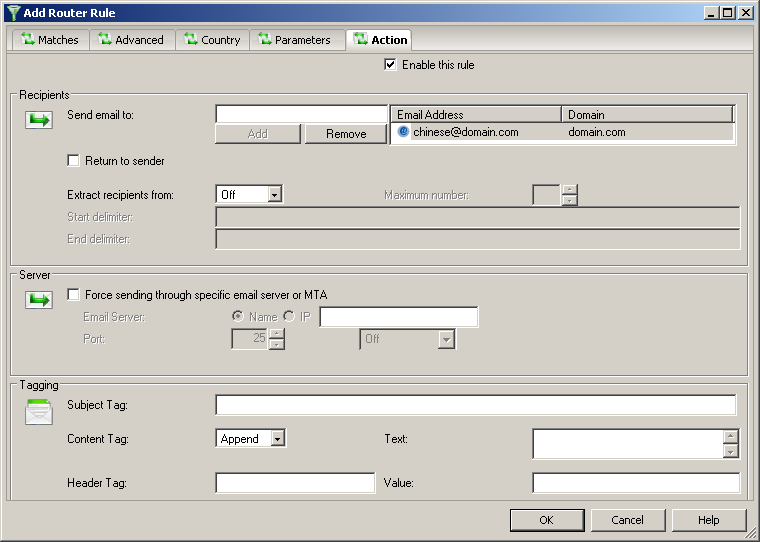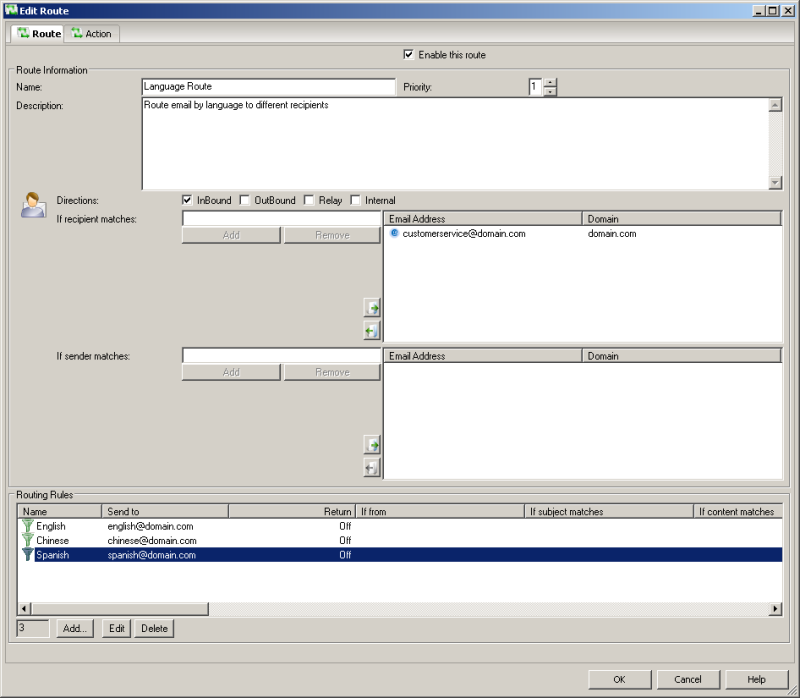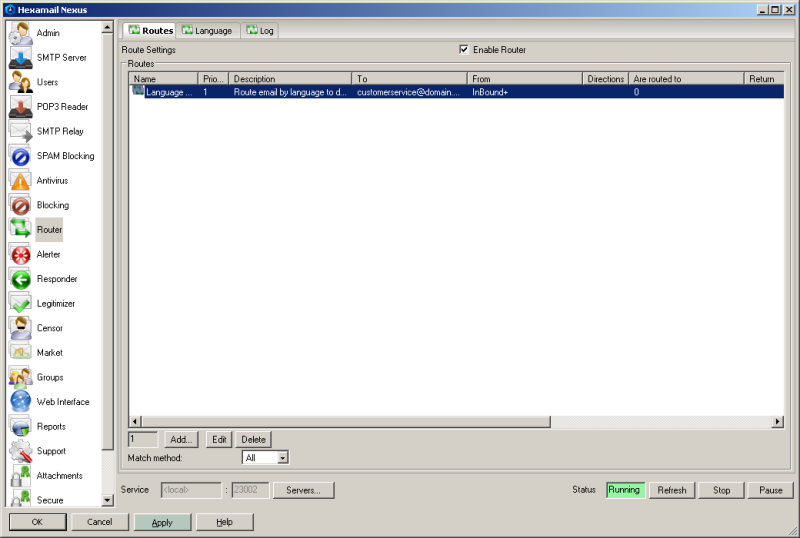Guide to setting up Language routing
How to setup language routing
This is a guide to setting up automatic email language routing
Let's break the guide into some easy steps:
Configuring Hexamail POP3 Downloader Language Routing
- Create a route for language routing by pressing the Add... button on the Router/Routes page
- Specify a name for the route and the recipient address(es) to process under If recipient matches
- You can also specify email directions if you wish such as Inbound, Outbound etc
- Next click Add... to create a rule for each language you wish to route
- Specify a name for this rule. Set the routing criteria for the rule, all the criteria must match for the rule to trigger. In this case we want to route all email in English. This can be done on the Country page or just using the setting at the bottom of the first page
- Click on Action to configure a specific action for this rule
- In this case we want to send all English email to a specific address, english@domain.com as our example
- Add more rules as required. If you want to route based on a language OR a character set create a new rule for the character set
- You now have a route configured to route each required language to a different recipient address
- Add more routes if required by clicking Add...
- Once you have configured all the routes and rules you require press APPLY to start using the new configuration to route email
- Any new email arriving via SMTP, (or from POP and IMAP collection) will be rerouted to the addresses based on the language in the email.